A web conferencing system is a system that enables real-time communication between remote locations by exchanging video and audio and sharing screens using the Internet.
The following is an introduction to how to use a typical web conferencing system.

Zoom is a very easy-to-use web conferencing system that can be used for free.
Once you have the Zoom software installed on your computer, hosting and attending meetings can be done in simple steps.
* Please note that the free version has a time limit (40 minutes) for meetings with 3 or more people.
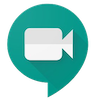
Google Meet is a web conferencing system that runs in your browser.
As long as you have a Google account, you can use it for free.
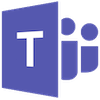
Microsoft Teams is a web conferencing system provided by Microsoft.
If you have a Micorosoft account and have Microsoft Teams software installed on your computer, you can use it for free.